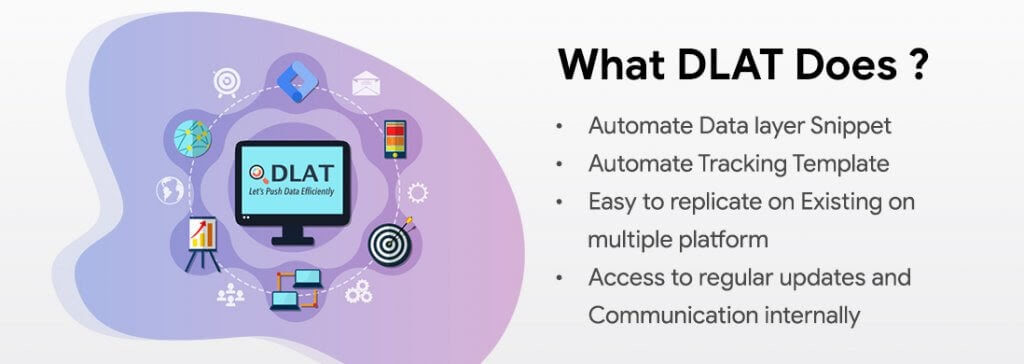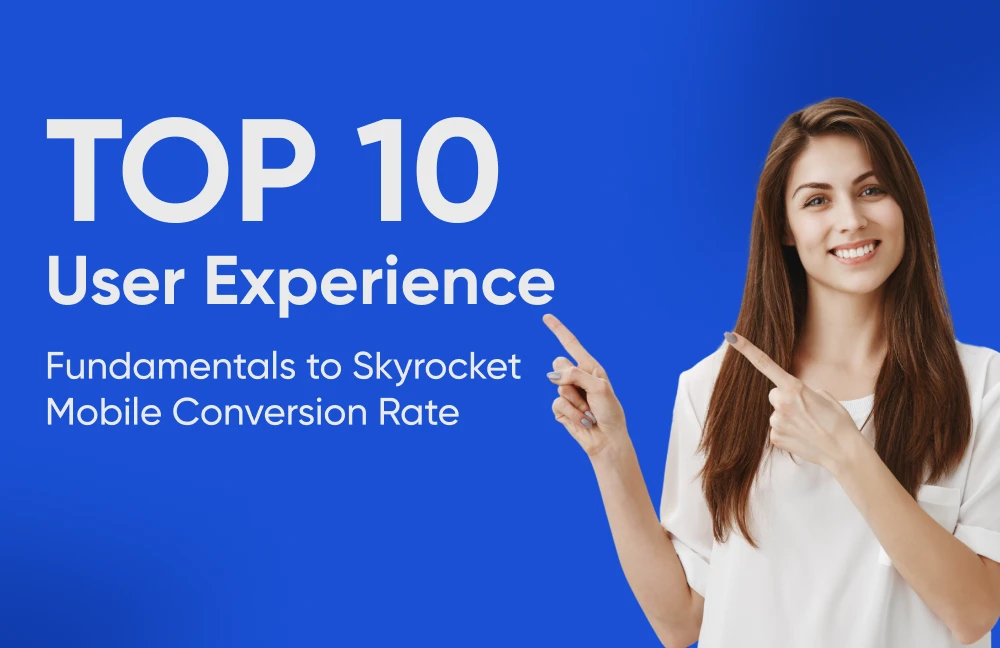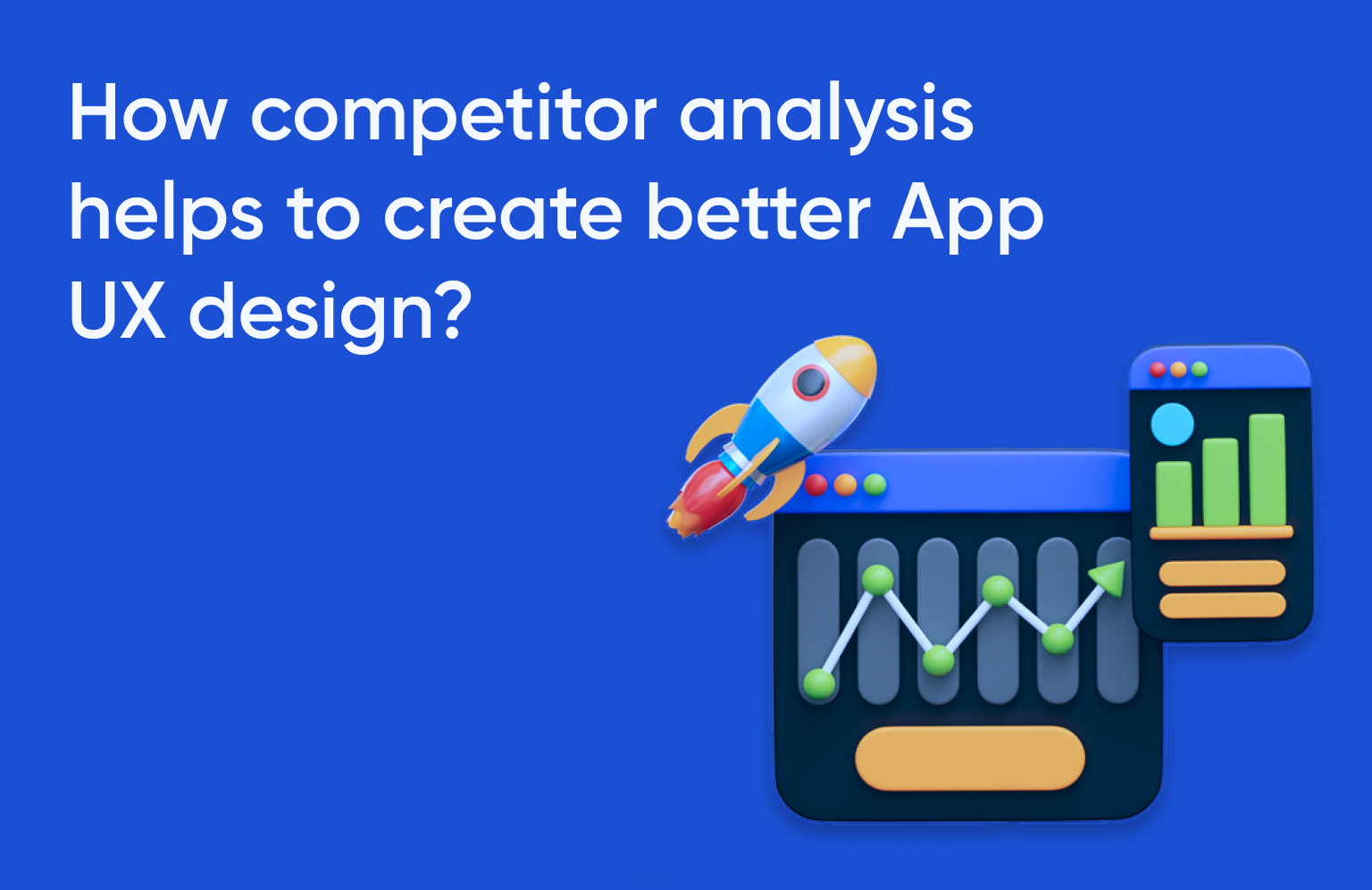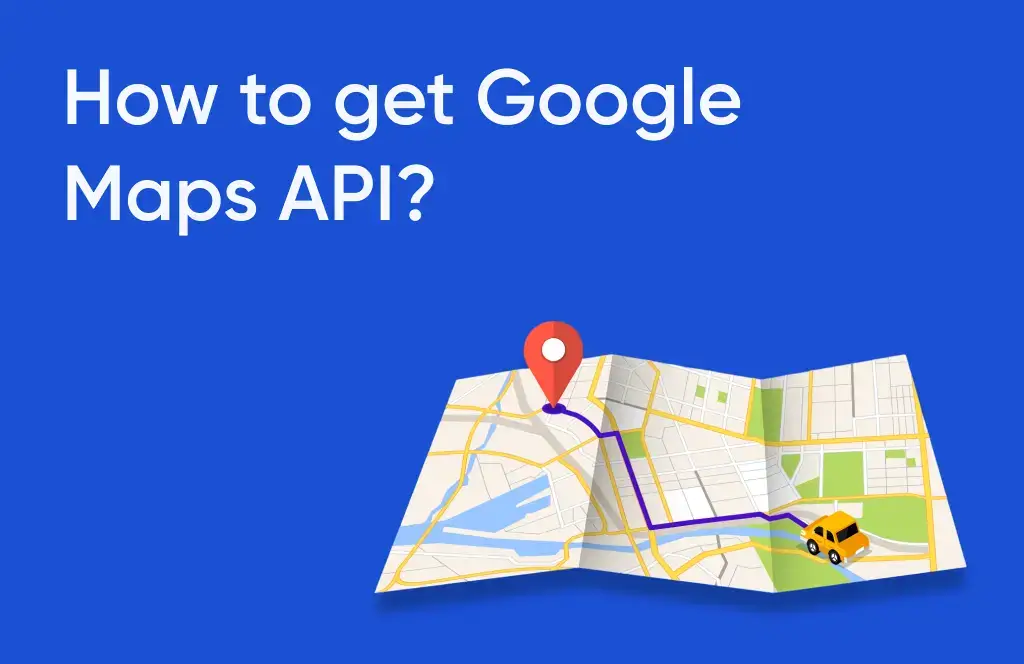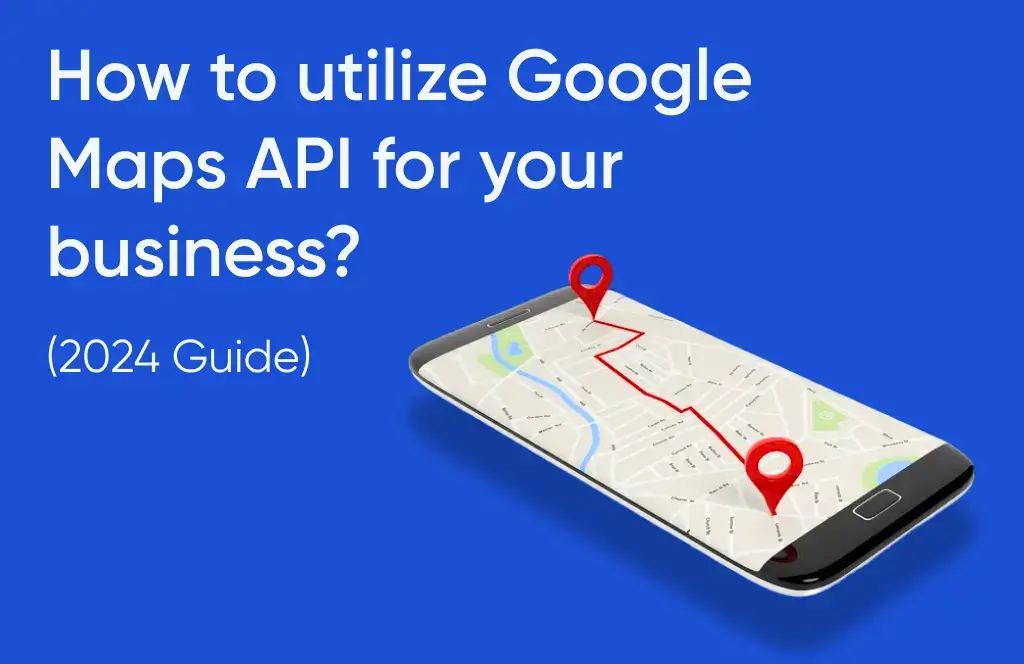We love Google Tag Manager. The container is easy to implement and gives non-technical users an easy way to include pixels, scripts, and other tracking elements in their websites. It further allows you to get granular data depending on when, where, and how specific tags are fired.
When you’re creating a new tag container for a new website or just transitioning to a new website, there are a few important tags that you want to set up. One of them would be to ensure that the analytics of your website loads properly on your Tag Manager container and the good news is that there’s a preset configuration to implement just that.
With analytics embedded in Tag Manager, you can now begin the process of adding goal conversions to maximize your data and see what elements are giving you the most user engagement.
In today’s post, we’ll talk about the tips and tricks for setting up GTM snippets that can make your life simple. You’ll be able to use them to collect your data and measure it accurately. To begin, we‘re going to start with a few essentials of Google Tag Manager and how to set it up.
Importance of GTM Snippet on your website
Tip: Make sure that the GTM Container snippet is placed on each and every page of your website and as the best practice, we suggest having it exactly after the opening of the head tag of the page (Ref. Image).
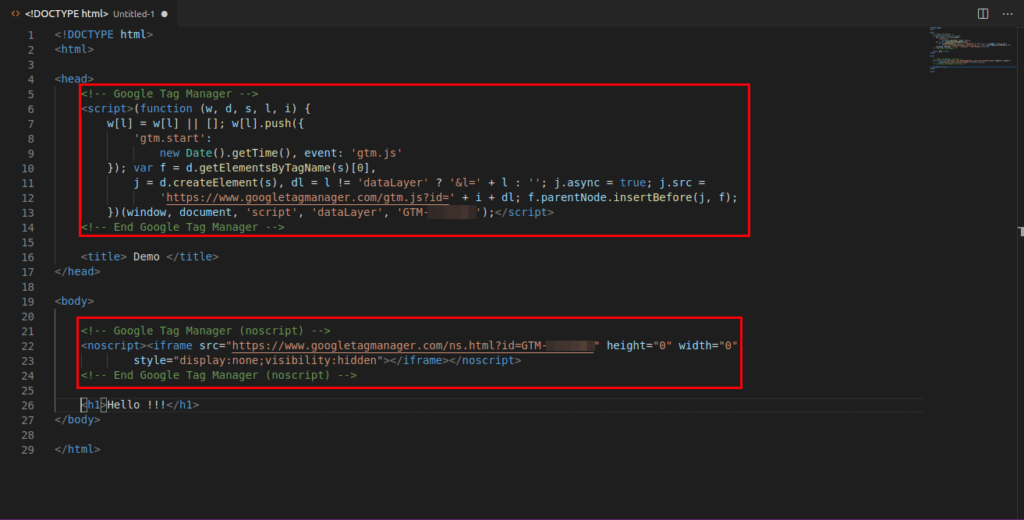
When you’re using Google Tag Manager it’s worth taking the time to ensure that the base container code is visible on each page of your website. It would be erroneous if you rolled out imaginative tagging just to realize after a few weeks that GTM was never active on your imperative pages.
Take Advantage of Environments & Workspaces
Trick: Create different GTM environments based on the organization’s development cycle and use those GTM environments in the development cycle to test the website tagging. Additionally, you can create workspaces in the GTM container which can allow multiple users to work on the tagging part simultaneously.
Even if your company or client features a multi-tiered development workflow, you’ll be able to take QA and testing to another level with GTM Environments. Say the website you’re working on has “development”, “staging”, and “production” servers.
Here’s what you could do
Characterize each environment that your dev group employs and introduce a special GTM container tag on each. After that, push whatever container you’re working on to the relevant dev environment for testing and QA. Moreover, it’ll allow different development cycles to work and test things out, simultaneously.
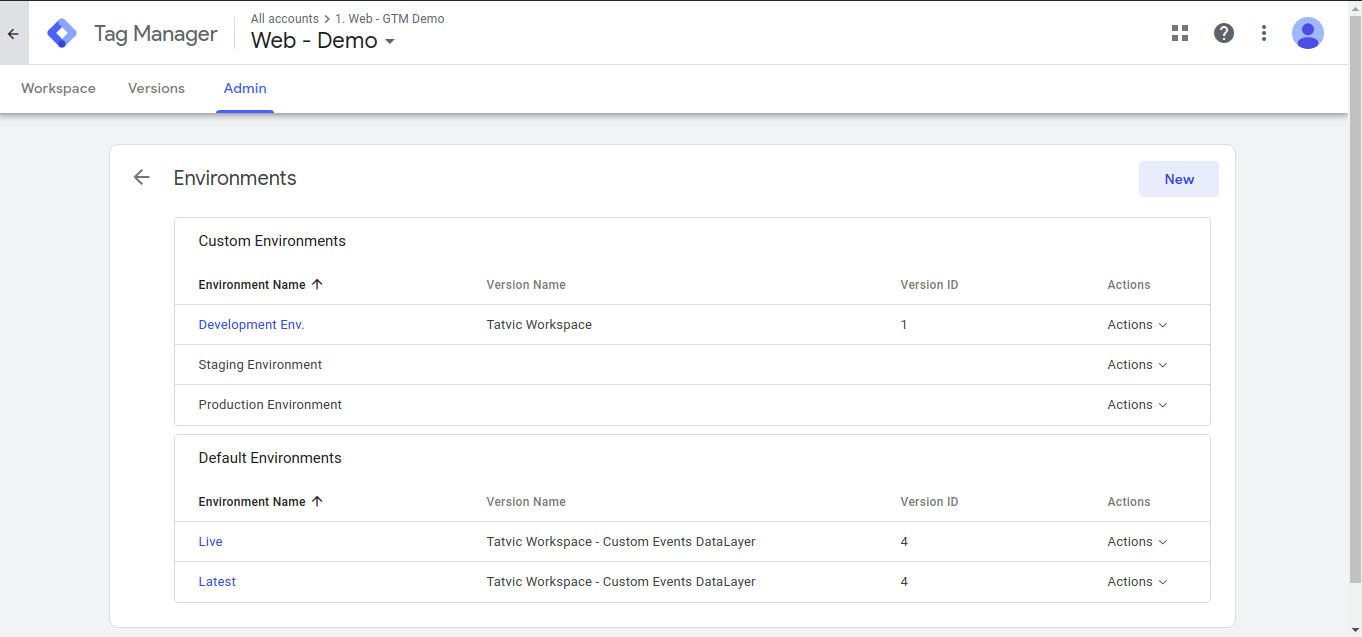
Coming to workspaces – it is a great feature if you are working in collaboration with multiple people, let’s say a team of implementation experts, marketers, analysts, and QA experts. In such scenarios, you’ll have different team members working out of the same Google Tag Manager account without fear of overwriting each other or breaking each other’s tagging.
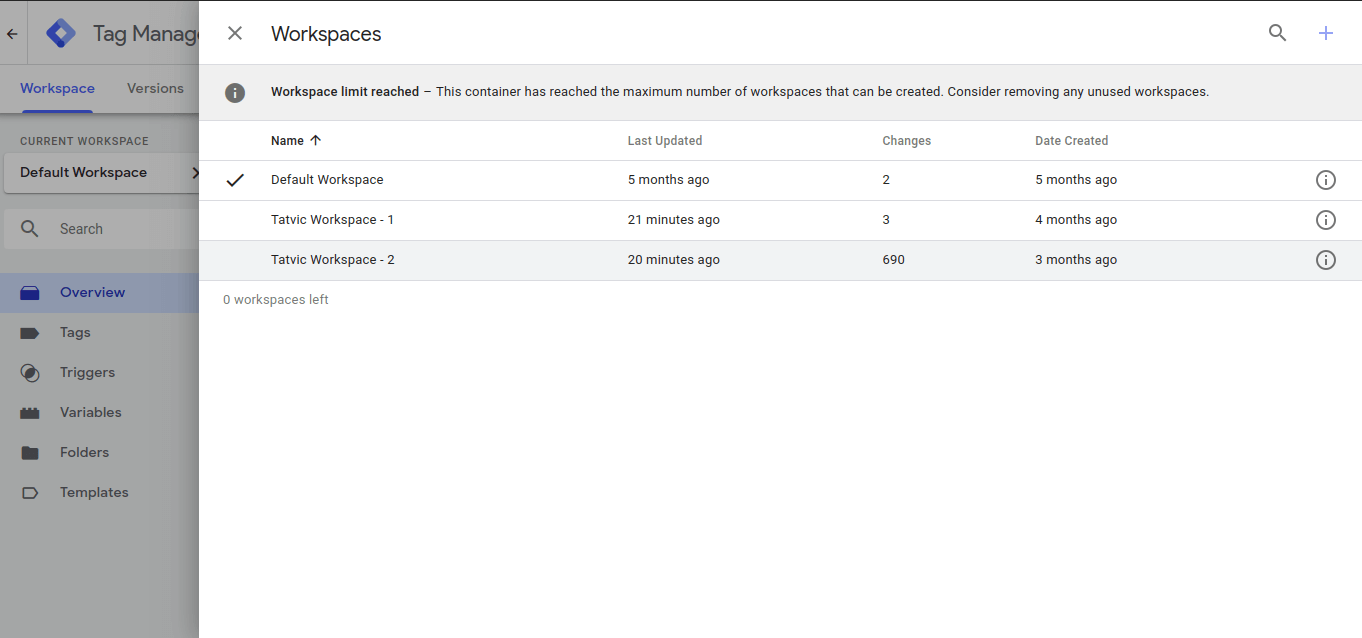
Utilize the dataLayer
Tip: Usually people try to implement GTM tagging with the help of the UI/UX of their website and write-heavy scripts in GTM to fetch the data, we suggest leveraging the dataLayer functionality and then proceeding to GTM tagging.
For the larger part of websites that we work with, we have a dataLayer that comprises everything our users can see and interact with.
The UI/UX of the website is made up of features, and dynamic data coming from the database which makes the user engagement better. The dataLayer gives us an opportunity to surface data from our UI/UX of the website that will never be a part of the user interactions, but that we still might like to be able to utilize in analytics.
Take, for example, a logged-in user who is looking at the products on an eCommerce website. So we can surface the data of that user and products in a dataLayer which they’re looking at and pass it to Google Analytics. Based on this, we can categorize the user into different buckets for analysis.
Import & Export GTM Containers
Trick: The import and export functionality allows you to reuse the GTM configurations already available in older implementations with fewer or no changes required for the new GTM tagging.
Google Tag Manager offers inconceivably valuable features for the Export and Import of GTM containers. What you’re able to do is export a fully-formed GTM container with the complete collection of all tags, triggers, and variables in your GTM container which is a JSON. What we mean by this is, one can save days’ or even weeks’ worth of work by reusing tags, triggers, and variables that you’ve as of now put in your time creating.
At Tatvic, we maintain a centralized GTM container that shapes the establishment of any new GTM setup. When we begin setting up tracking for a website, we are able to achieve it faster, bouncing ahead by hours in the event.
Preview, Audit & Publish
Tip: Always preview the changes made in the particular workspace, perform an audit for those changes, and check if they are working as expected. If yes, go ahead and publish those changes for all the users.
This is often something that I revere around Google Tag Manager — the capacity to test a tag arrangement, fall flat, test something else, get it to kind work, make strides until it’s culminating, at that point preview and reiterate, all on your own system.
It doesn’t matter if you don’t know what you’re doing; you’ll keep your work beneath wraps until you’re prepared for the prime time, and then publish the main version that contains all of your completed tagging. This works great as you have Google Tag Manager on your website. You can fire it up in preview mode and you’ll be able to see all your tagging in action in a committed debug console.
Tatvic has developed a solution, DLAT, that encloses all the essential elements of an efficient Tag governance program. This is a cross-team, multi-role effort, but it will be worth it.
Looking to implement Google Tag Manager on your platform? Contact us today!