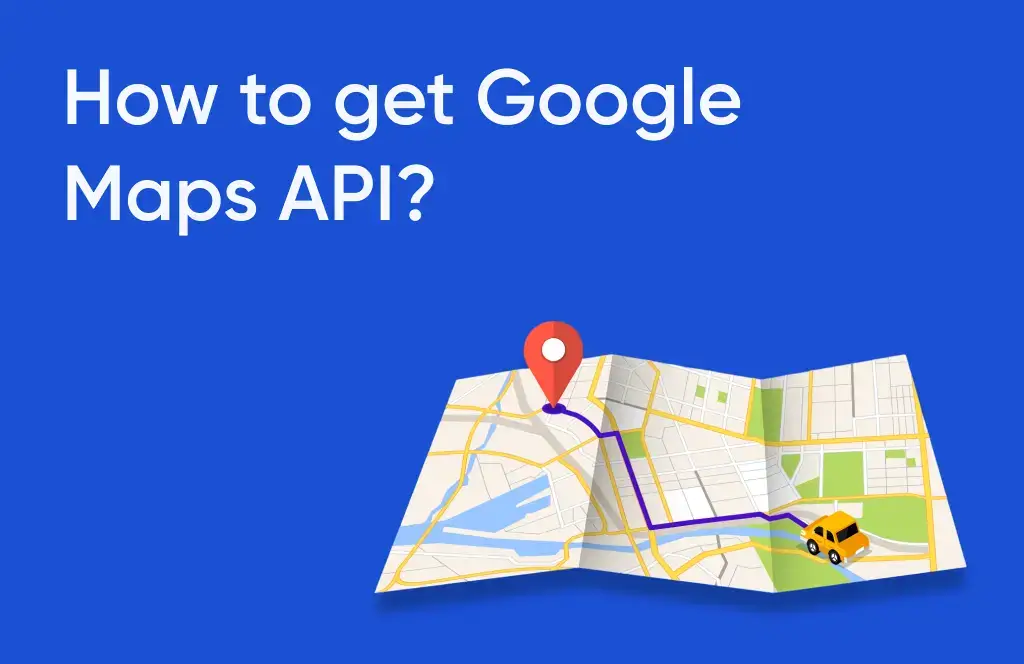Today, we’re excited to walk you through the process of creating a Google Maps API using Google Cloud projects. Whether you’re a seasoned developer or just starting, this comprehensive guide will equip you with the knowledge and tools you need to succeed.
Step1. Project Creation:
Begin by visiting console.cloud.google.com. Create a project within the Google Cloud console – a crucial step in building your Google Maps API.
Step2. Prerequisites:
Before crafting your API, ensure two prerequisites are met – your project is part of Google Cloud projects, and it’s linked to an active billing account. We’ll use our demo project, Tatvic, under the organization of www.tatvic.com, with Tatvic internal maps as an example.
Step3. Validating Billing:
Check your billing by navigating to ‘Billings’ to confirm it’s linked to your project. This connection allows seamless creation of the Google Maps API.
Step4. API and Services:
Navigate to the sidebar, go to ‘API and services,’ and click on it. Proceed to the library to create specific Google Maps API, such as the Google Maps JavaScript API.
(Note: Some APIs are pre-enabled in our demo project.)
Step5. Enabling Google Maps JavaScript API:
Click ‘Enable’ to activate this API.
Step6. Creating API Key:
To utilize the API, generate a key. Visit ‘Key and Credentials,’ create a credential, and select the ‘API key’ option. Share this key with your developers for utilization.
Step7. Adding Security Measures:
For additional security, restrict the API key. Set key restrictions for websites, limiting usage to specific domains, such as www.tatvic.com. This ensures API usage is restricted to designated domains only.
We currently have an unrestricted API key, but we want to limit it to Google Maps APIs only. Name it ‘Maps JavaScript API Key’ and save your changes.
Share the API key with your development team, and they’ll be ready to integrate it into your project.
Conclusion:
In conclusion, mastering the creation of Google Maps API using Google Cloud projects is a pivotal step for developers of all levels. By following this comprehensive guide and ensuring adherence to security measures, such as API key restrictions, you’ll be well-equipped to seamlessly integrate powerful mapping capabilities into your projects and enhance user experiences.