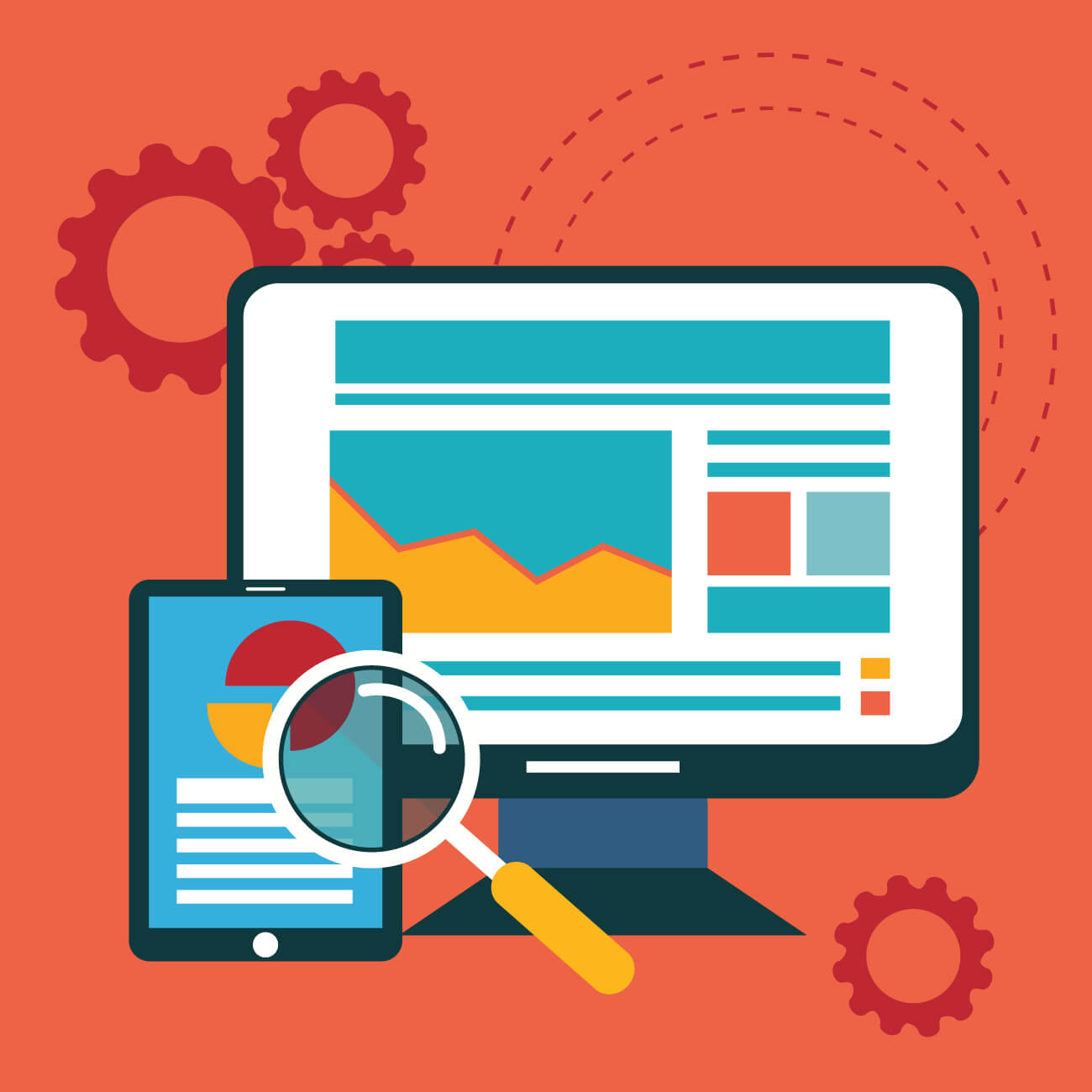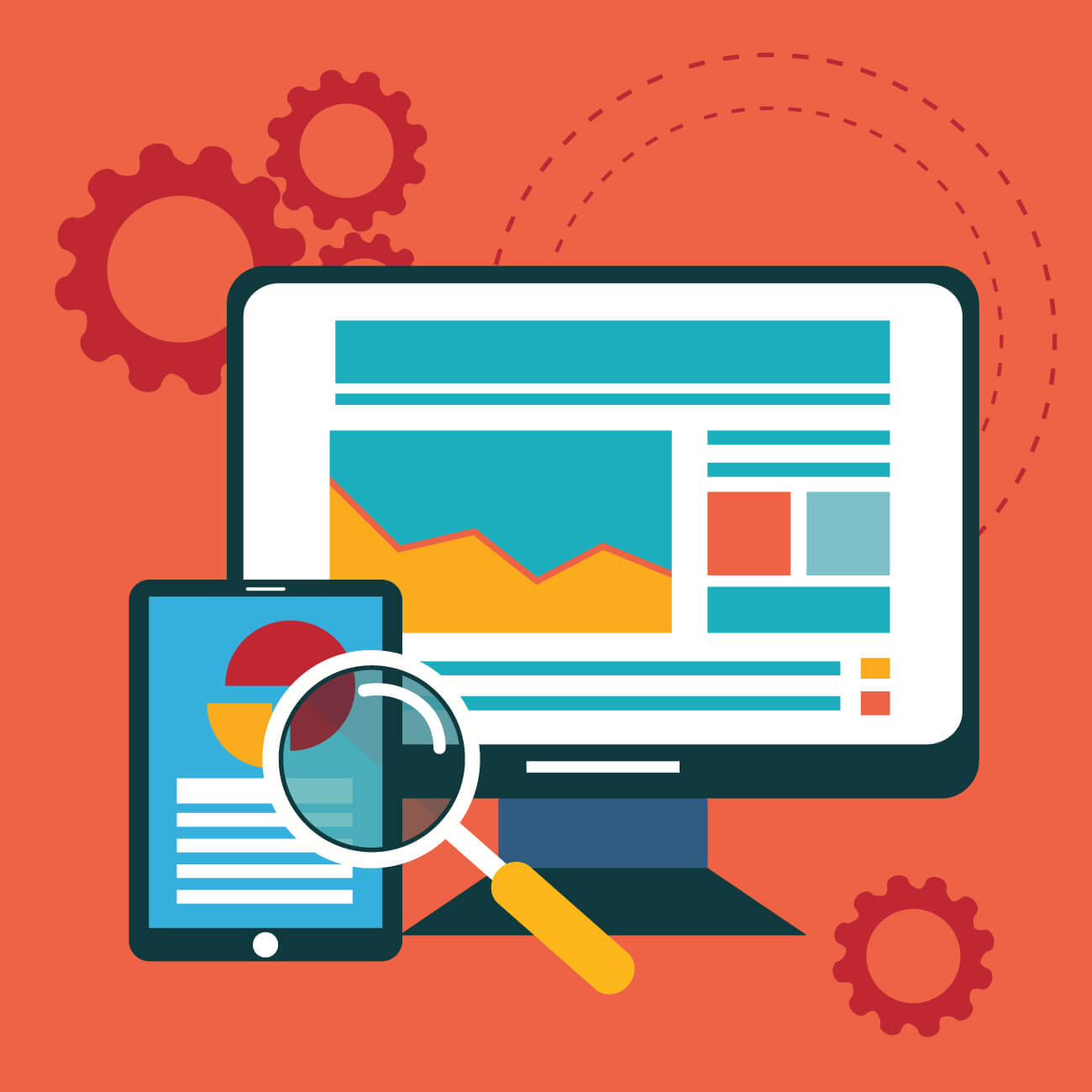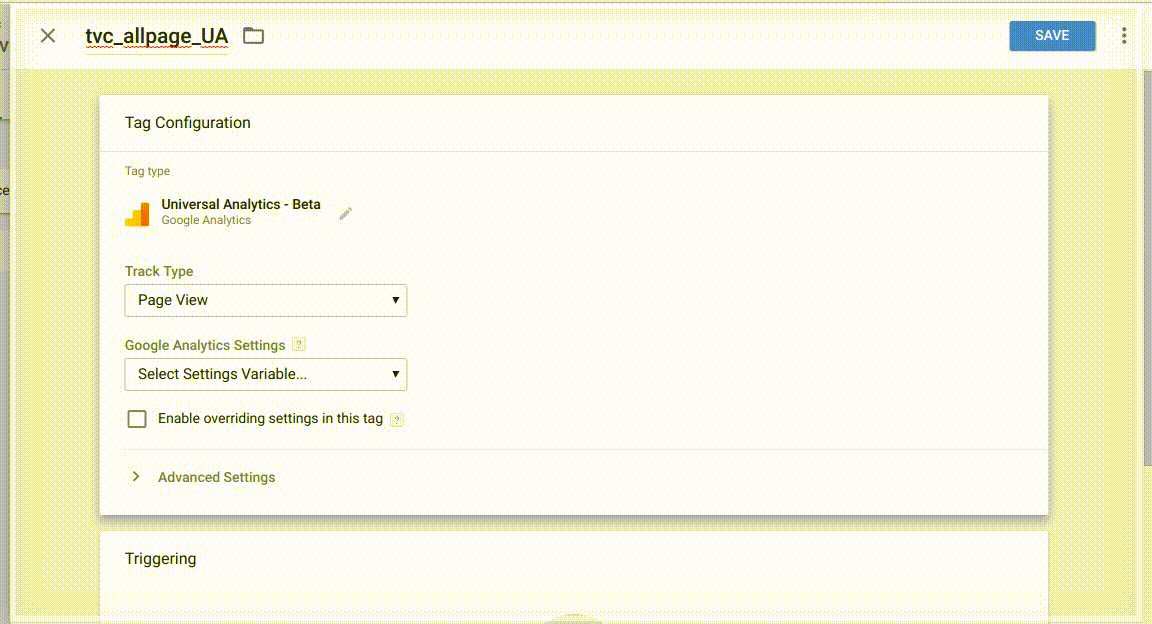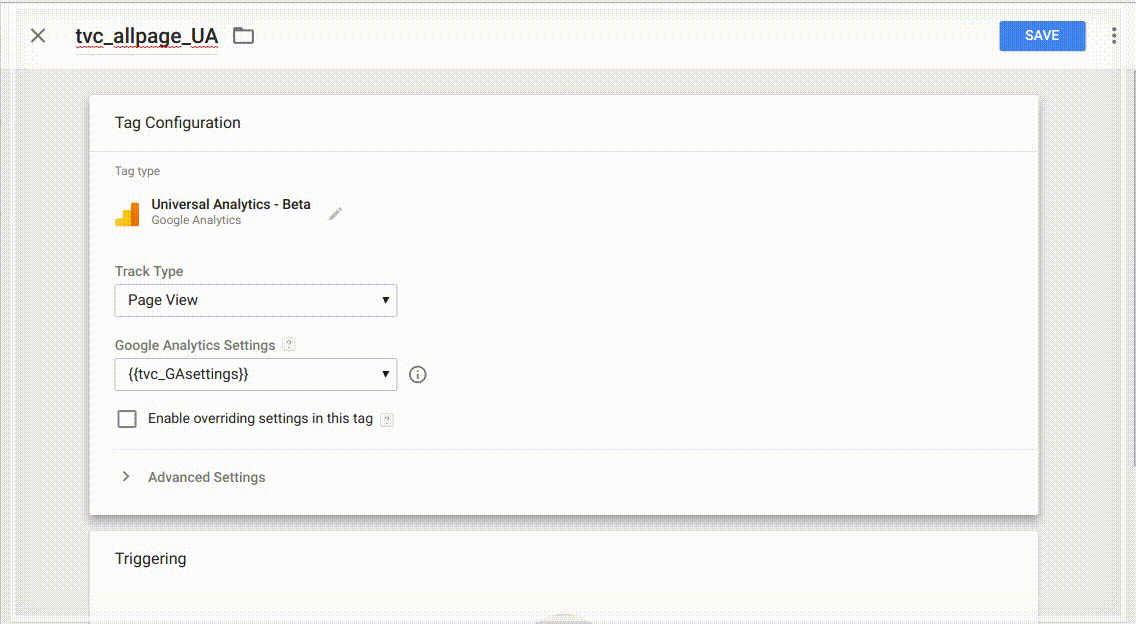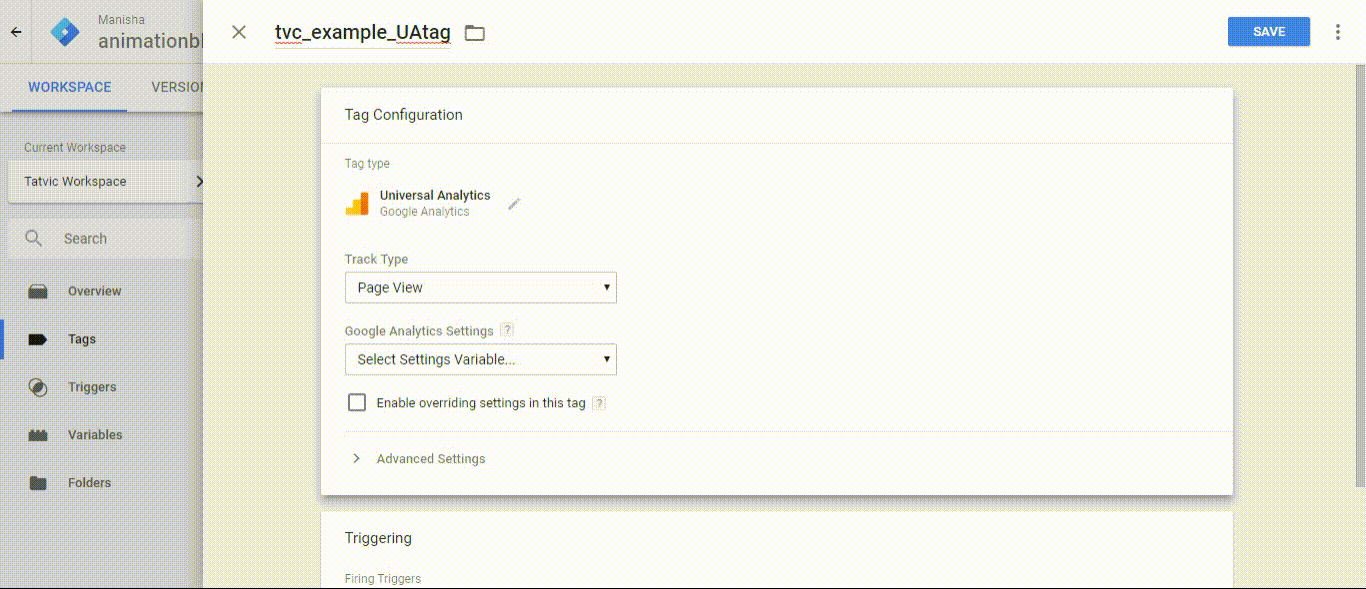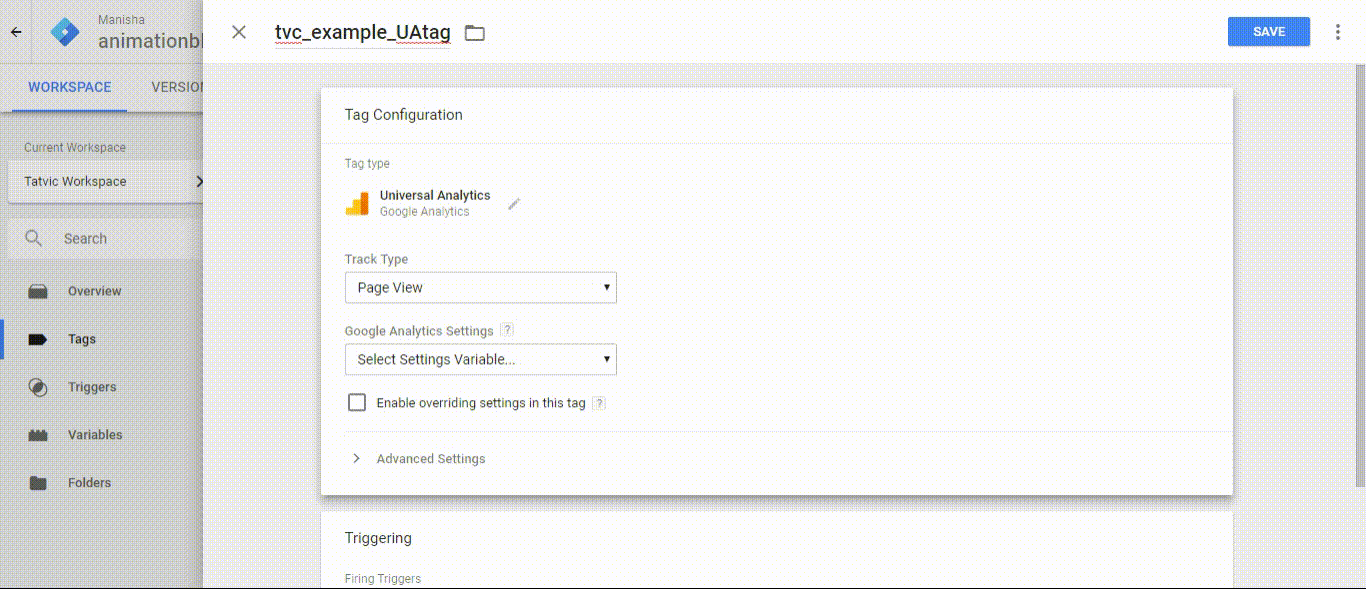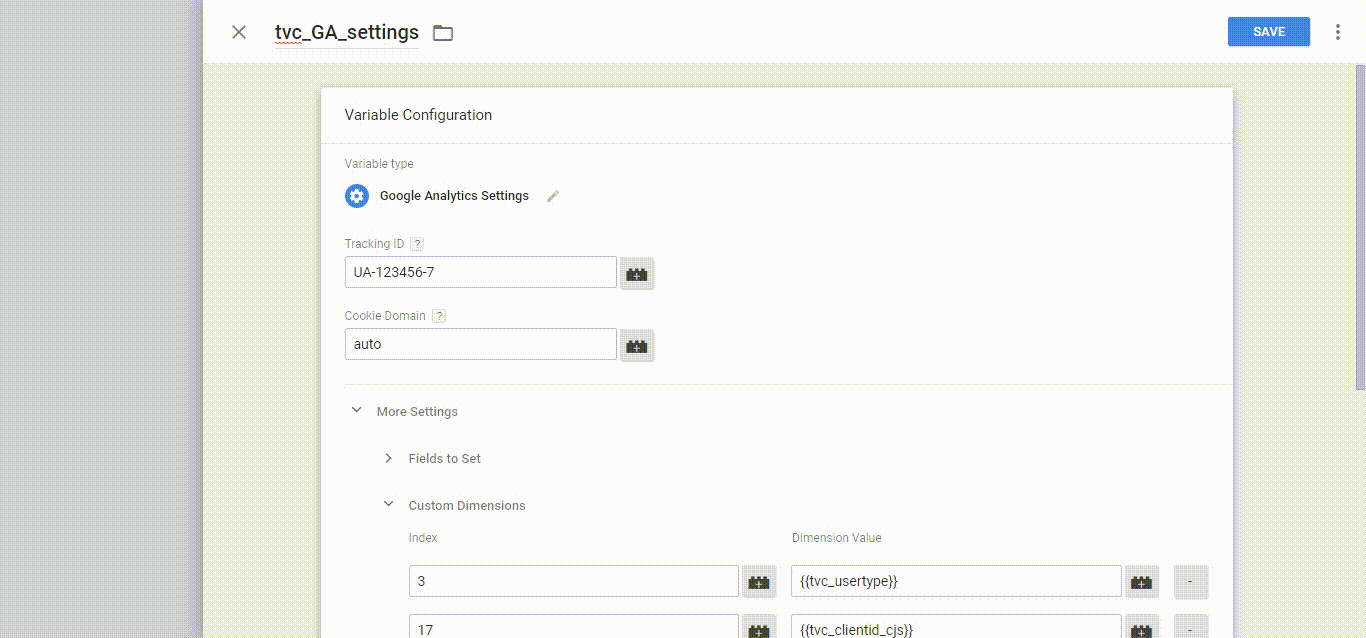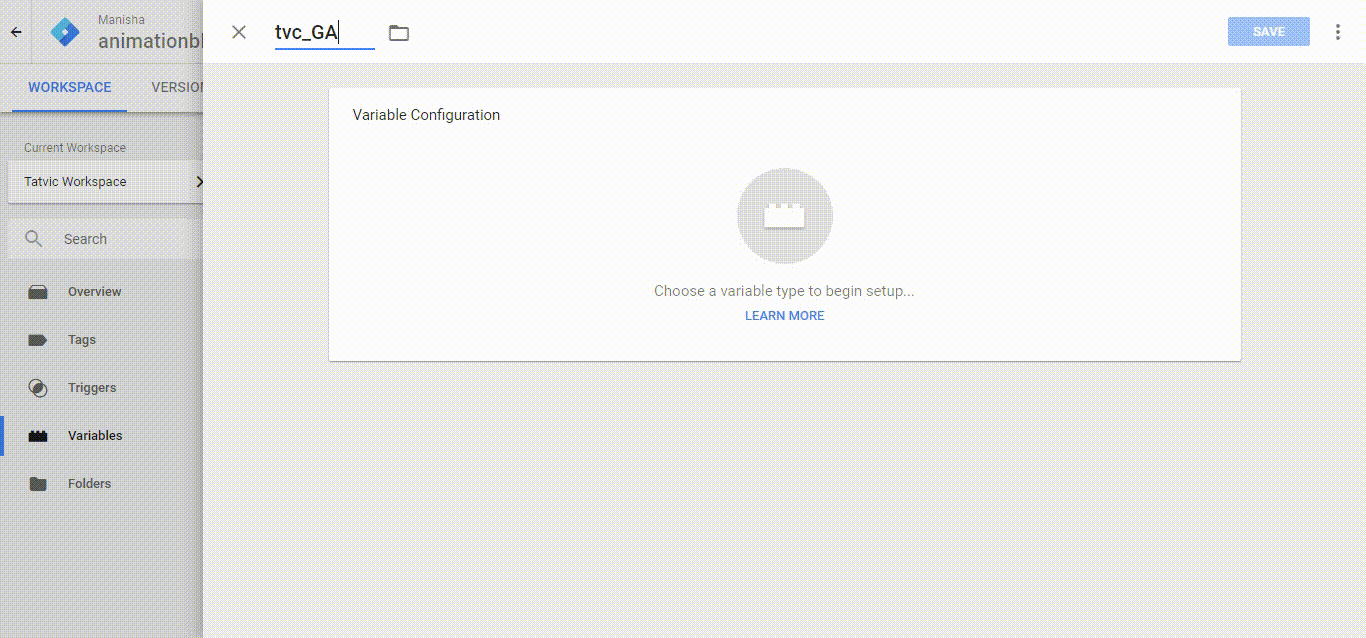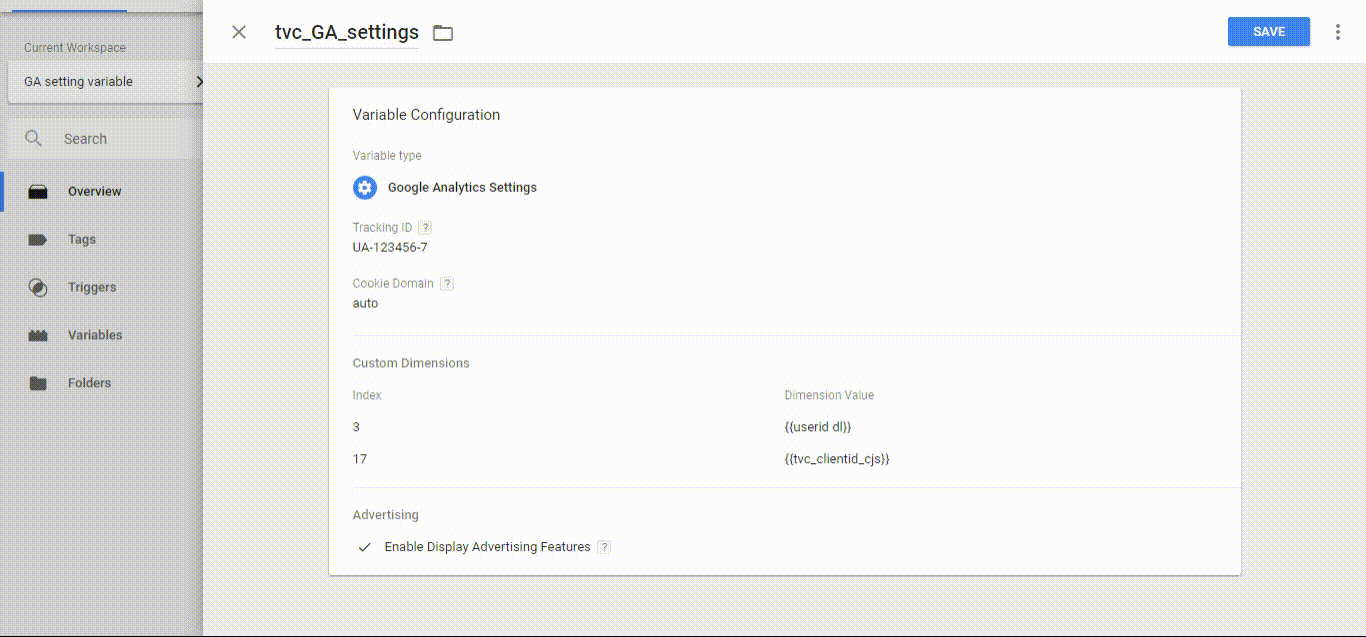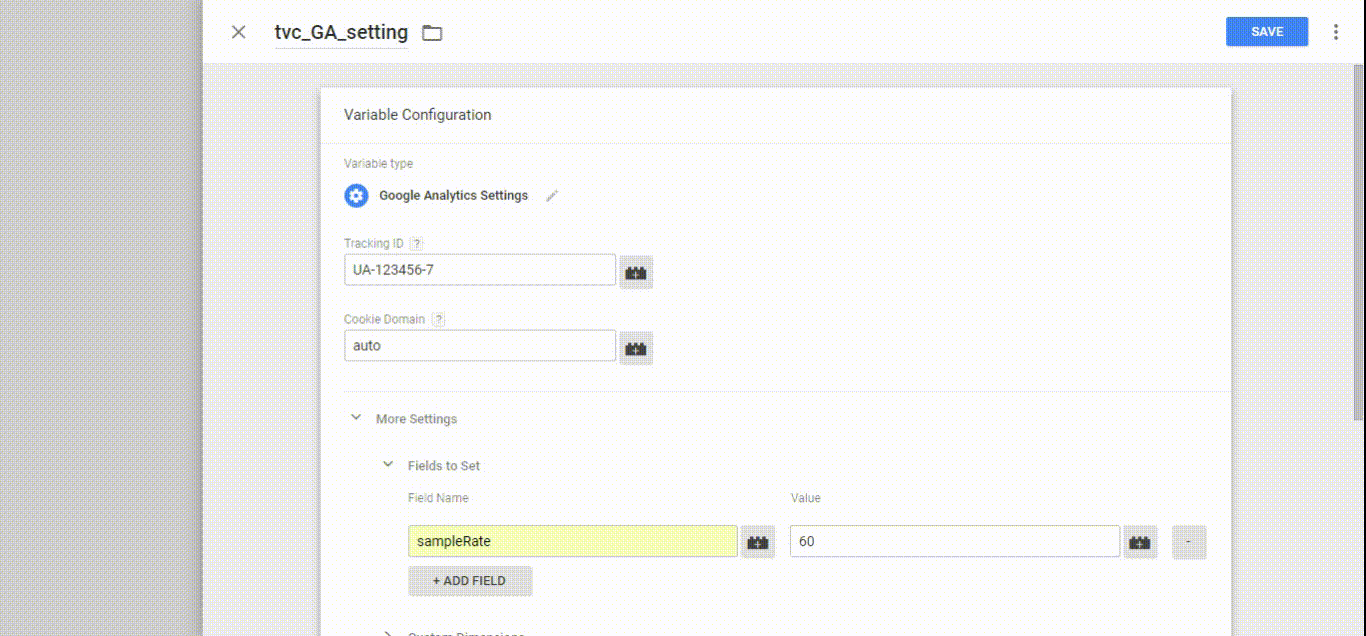Finally!!! This time Google Tag Manager(GTM) has amazed us and in true sense we can say, It has blessed us with the most needed feature “Google Analytics Setting variable”. Google tag manager sends to data to analytics based on the tag configurations. Due to unique tracker deploying functionality with each tag, GTM tags carry separate configurations for all the universal analytics tags. This will be eliminated with newly launched “Google Analytics Settings variable.”
On page implementation gives us support for accessing different plugins like Enhanced eCommerce, advertising feature, Linker for cross domain tracking implementation. However advanced implementation like cross domain tracking, Enhanced eCommerce tracking requires more care while implementing with GTM. It needs duplication of configurations with each tags that uses these plugins… Whether it is about fields to set or custom dimension/custom metrics like configurations available in tag, you have to configure it manually for each tag.
Google Analytics Setting variable will solve all these problems. It will store all GA configuration in one single variable and it can be used with each and every tag. It will have following included in it:
- Fields to set
- Custom Dimensions
- Custom Metrics
- Content Groups
- Display Advertising Features
- Enhanced Ecommerce
- Cross Domain Tracking
- Auto Link Domains
- Use Hash As Delimiter
- Decorate Forms
- Advanced Configuration
- Global Function Name
- Use Debug Version
- Enable Enhanced Link Attribution
- Set Tracker Name
It is available for UA tags in your GTM web container as well as your android and iOS container of firebase. But this variable is not available for AMP containers or any android(legacy) or iOS(legacy) Container.
If you prefer not to use the new settings variables, simply check the override box and do not select a variable when creating or modifying a tag. It act as template which can be configured and used across multiple tags.
There’s no cap on the number of Google Analytics settings variables you can have, allowing you to preset any setting combinations you regularly need. Individual tags can also be set by just click to simple checkbox to override individual settings that don’t apply from setting variable .
Note : You can set these as you wish, but remember that they will be applied to all the tags that uses this variable.
In order to create new GA settings variable user need to follow below given steps :
- Create new variable from user defined variable or you can create this variable from UA tags also, by selecting new Variable in GA settings drop down.
- Provide the appropriate name and choose variable type GA settings variable from utilities section.
- Now provide the Tracking ID and apply necessary setting as per the requirement.
How to find which tag have inherited their values from Google Analytics setting variable & which haven’t :
In order to find which tag have inherited the GA setting variable, follow below steps:
- Edit the UA tag which include GA setting variable.
- Check the checkbox of Enable override setting variable, if not checked by default.
- Click to more settings and look to each and every steps to find ‘Inherited from settings variable’.
When a UA tag is config to use GA settings tag all the settings including field to set , custom dimension, custom metrics, etc. inherit value from GA setting variable until the values are manually override.
Use cases where you can use this setting:
- Basic Settings: There are multiple things that you can have for every tag such as tracking ID, cookie domain, client ID, User id, custom dimension of hit scope.You must use Tracking ID in GA setting variable which makes staging and live traffic bifurcation easy.
Here is basic implementation for GA setting variable in tag which include tracking ID, clientID and few custom dimension required to pass with each and every pageview event.
- Advanced Settings: An another generic GA setting variable template for all the EE tags which include some custom dimension along with it.
- Remarketing Settings: Well a remarketing audience is a list of User ID cookie and advertising ID which shows the interest of the user, using them we can re – engage the user to drive back to over site. Thus we can Enable Display Advertising Features for Advertising ID and pass custom dimension for the User ID in GA setting variable.
- Track limited users setting: There may be a case where you want to track specific percent of users. You can include Sample Rate to field to set in GA setting variable. Below example will track only 60% of traffic from total traffic.
Conclusion
This is simply a feature that leaves you awestruck with as it saves times and creates the impact you desire. Now you do not need to switch Universal Analytics tags for the cross-domain tracking. You can now be relaxed from repeating manual efforts for multiple times as this latest GTM updates works in favor of data analysts.