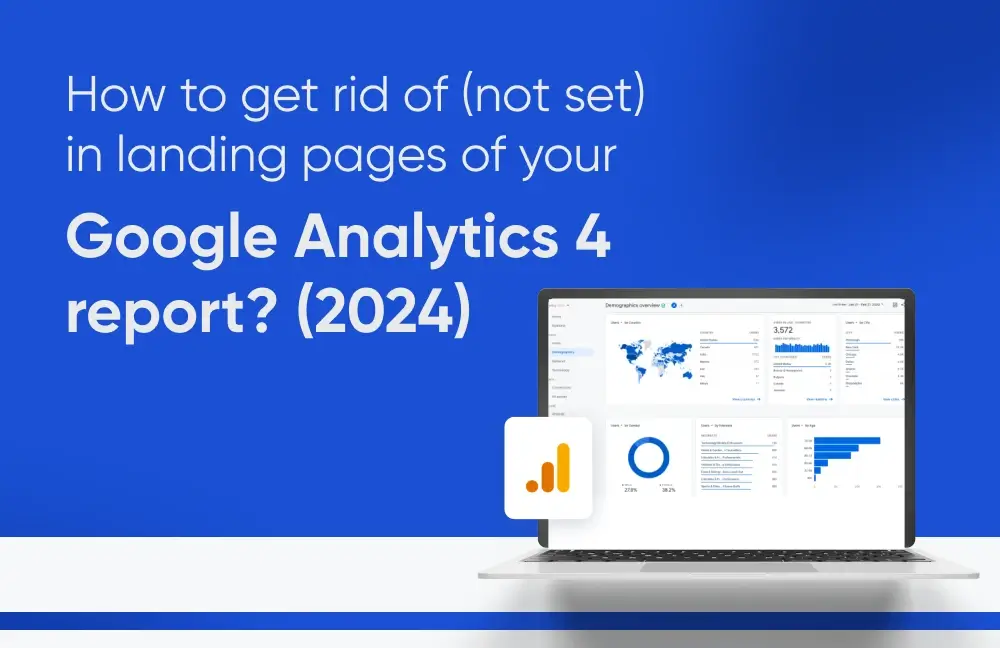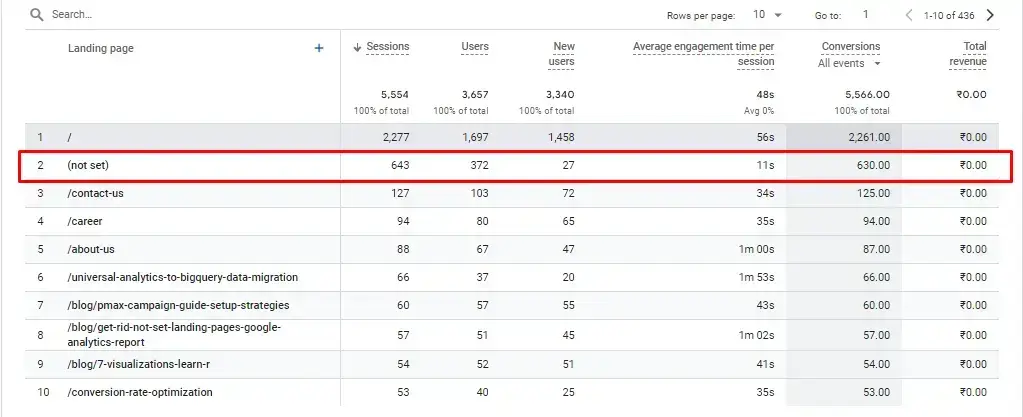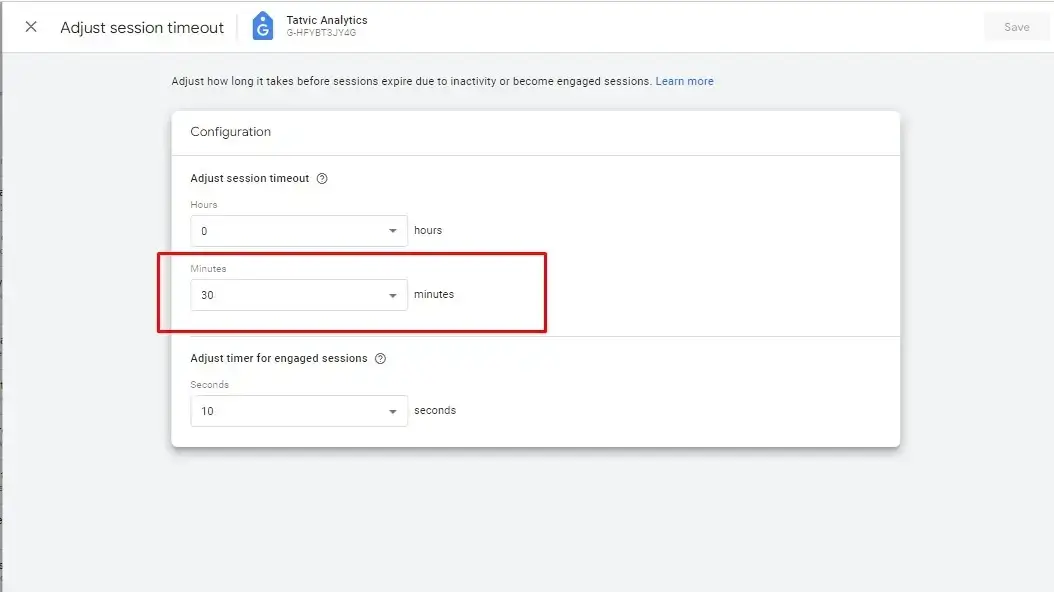Have you ever encountered the “(not set)” value in your Google Analytics Landing Page reports? Google Analytics landing page not set is a seemingly innocuous phrase that can be frustrating, as it leaves you without vital information about where your website visitors are starting their journeys.
What is ‘(not set)’ in Google Analytics Report?
Google Analytics assigns the value ‘(not set)’ when it has not received any information for the dimension you have selected. This often occurs in the Landing Page report, signifying that Google Analytics couldn’t capture the starting point (first page viewed) for a user’s session.
The Landing Page dimension in Google Analytics is the first page or screen a user encounters upon visiting your website or app. This data is invaluable for website performance optimization, particularly when conducting A/B testing.
Encountering “(not set)” in your Landing Page reports can be a red flag for potential tracking issues. This blog post dives into several common reasons I’ve encountered while working with clients, along with solutions to help you tackle them and gain clearer insights into your website traffic.
Problem #1: Session Expiry:
In Google Analytics, if a user is inactive for 30 minutes, their session ends. Inactivity is measured from their last interaction on your website. If any event occurs after the session ends, Google Analytics marks the Landing Page value as “(not set).
Consider this scenario: a user visits your website, explores several pages, and then leaves one page open without any activity. If, after 30 minutes of inactivity on that page, the user returns and interacts with it again, this will trigger a new session in Google Analytics. However, since the session expired due to inactivity, the landing page for this new session will be marked as “(not set).”
This situation commonly occurs on websites with lengthy content or embedded videos, as well as on eCommerce sites with a wide range of products. For instance, imagine you open a new tab to compare prices or get distracted while browsing, then return to the original tab later.
Let’s talk about how to resolve this issue –
Solution #1:
In cases where “(not set)” values in your Landing Page reports exist due to lengthy content or videos, consider extending your Session Timeout settings beyond the default 30 minutes. This can be adjusted to a maximum of 7 hours and 55 minutes, tailoring it to your website’s content and specific business needs. By increasing the session duration, you may see a reduction in “(not set)” occurrences in such scenarios.
Problem #2: Tagging issues:
Incorrect or missing GA4 tags on your website can lead to incomplete data collection, including landing page information that is missing. Additionally, if any event fires before pageview, the value may not be set.
Solution #2:
Double-check your GA4 tag implementation to ensure it is correctly capturing pageviews. If any issues occur troubleshoot with the GA4 DebugView.
Problem #3: Missing Pageview Event:
Another possibility arises when a session includes event hits but lacks pageview hits. For instance, a user lands on a page without pageview tracking, but triggers several events during their visit, as depicted below:
Entry -> Event 1 -> Event 2 -> Event 3 -> Event 4 -> Exit
In this scenario, no pageview hit is sent to Google Analytics, but the session includes four events. Consequently, the Landing Page reporting in Google Analytics displays the value “(not set).”
To address this:
Solution #3:
Ensure the analytics tracking code is implemented on every page of the website. If “(not set)” results from specific events without accompanying pageview hits, identify these events and adjust the tracking accordingly.
Conclusion:
I hope this explanation clarifies the “(not set)” values in your Landing Page report. While they may not vanish entirely, understanding their causes and limitations can help you interpret your data effectively. Remember, “(not set)” can appear in other reports too, so stay vigilant and explore solutions to gain a clearer understanding of your website traffic.
(Note: Check out A Comprehensive Guide which covers all the issues and solutions to remove Not Set in GA4 from Landing pages, Source and Medium, Campaigns, Google Ads, GA4 Content, Measurement Protocol, etc.)