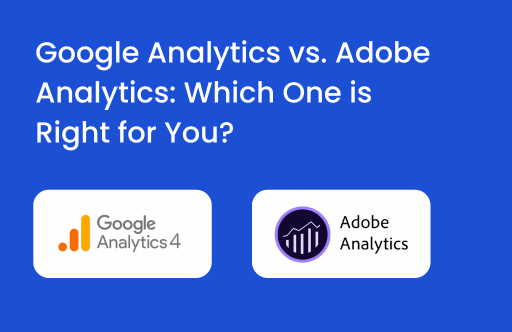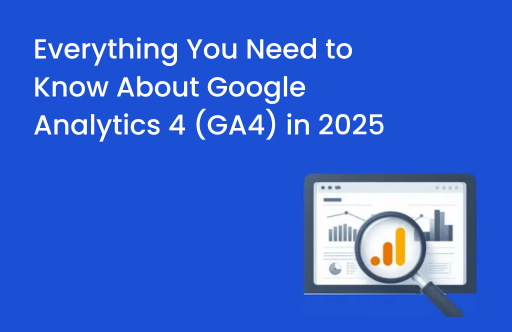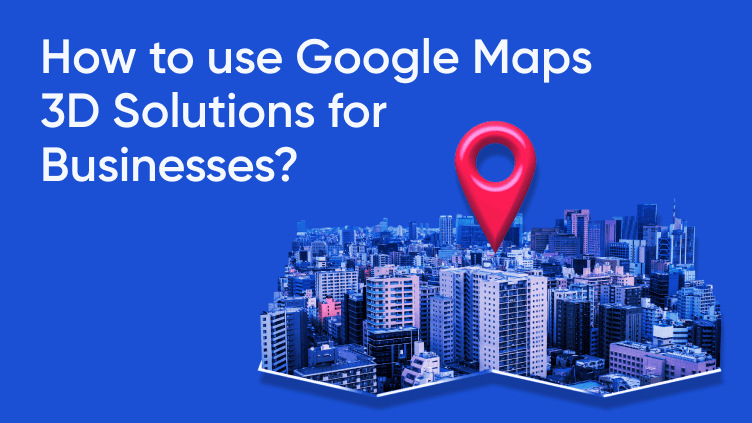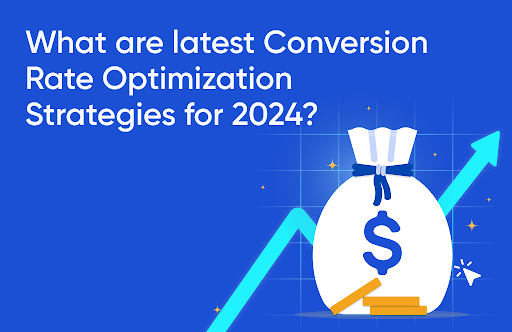GA4 continues to evolve and empower businesses with its advanced analytical capabilities. One such addition to its arsenal is the custom channel grouping feature, which has been eagerly anticipated by many. While GA4 already includes default channel grouping based on predefined rules for classifying your app/website’s traffic sources, running multiple campaigns with varying source/medium values may result in traffic being classified as Unassigned.
With custom channel grouping, you can define your own channel groups based on your unique rules and combinations of traffic sources, allowing for a more accurate analysis of your channel performance. This new feature provides a powerful tool to gain deeper insights into your app/website’s traffic sources and their respective impact on your business.
Once you create a custom channel group, You can use this in the default acquisition report as a primary or secondary dimension. You can also use these in explorations, segments, and audiences. As of now, the dimensions are not available in big query or looker studio. These should be created strategically as there is a limit to groups and channels within each group.
| Standard properties | 360 properties
(includes sub and rollup properties) |
|
| Groups | 2 | 5 |
| Channels within each group | 25 | 25 |
The best part is that a predefined channel group is not part of these limits. Hence, for standard properties, you will see 3 channel groups whereas, for 360, It will be 6.
Why is there a need to create a custom channel group?
Default channel groups in GA4 are getting reported on the basis of definitions defined by Google. If you want to analyze your traffic sources by defining your own rules of the channel, a custom channel group is the best feature. You can create these groups by defining channel conditions on the basis of source, medium, campaign name, campaign id, source platform, and existing default channel group.
Talking about default channel groups, It is not possible to edit any of the values and you must have observed “Unassigned” in all your channel reports. This made analyzing channel performance almost impossible. By creating custom channel groups, you can get rid of this Unassigned and analyze your traffic sources perfectly.
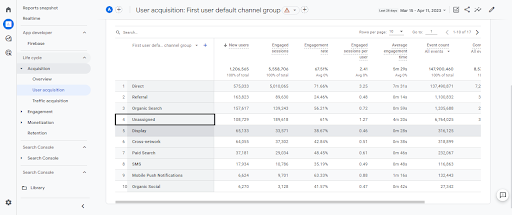
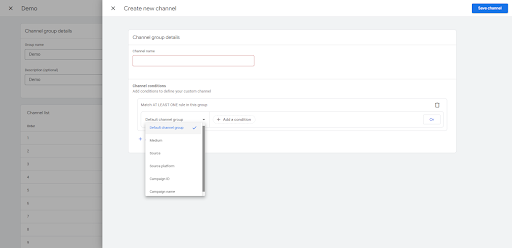
Source Image: GA4 Dashboard
For example, if you are running email campaigns with source equals e-mail round 2 and medium equals online email. This doesn’t belong to any conditions under default channel groups. Hence, It will be part of the Unassigned channel. In such scenarios, custom channel groups will be helpful in giving the correct picture of your channel
Steps to create and edit Custom channel group
Navigate to the admin panel and click Data Settings > Channel Groups under Property settings. By default, It will only contain the default channel group and will add custom channels once you create the same.
- Click Create New channel group and It will make a copy of the default channel group.
OR
Click and Copy to create new.
- The group name and description(optional) should be relevant enough to identify the channel group as this name will be part of the reporting.
- You can edit channel definitions, add new channels, remove channels, and also reorder the same in order to create new definitions. [While reordering, don’t forget to consider that the traffic will be included in the very first channel whose conditions will get matched]
- Once you are done with all the steps, Click Save Group.
The best part is that custom channel groups are retroactive. Once you create this, you can retroactively use this dimension under all applicable reports.
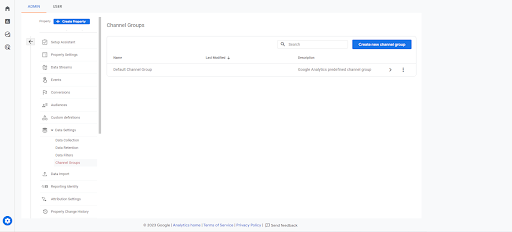
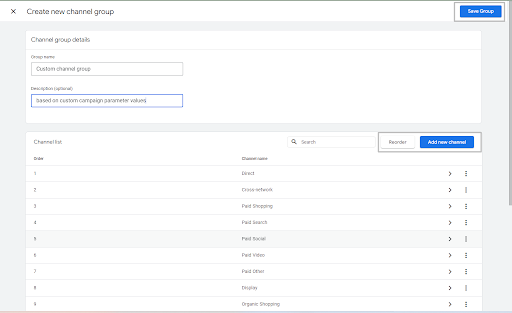
How can you generate Insights with the help of custom channel groups?
Once you create custom channel groups, It is important to understand how can you use these to generate insights that will be useful to understand how are you acquiring traffic to your website and which channels are contributing to conversions.
For example, you want to analyze how many conversions are happening through the Facebook channel at an aggregate level. For the same, you can create a custom channel grouping with the below conditions:
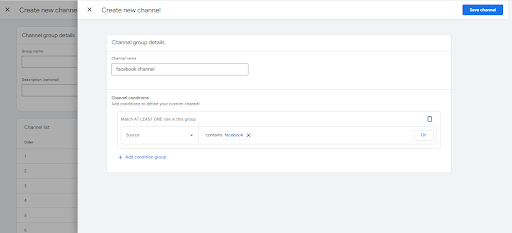
This condition will include all traffic from Facebook, and you will be able to analyze your traffic better. In a similar way, you can analyze your users and conversions from multiple marketing channels like e-mail, Twitter, etc with the help of this. Deriving actions based on these groups will be much easier and more effective
Conclusive Thoughts
Within GA4 reporting, you can refer to custom channel groups the exact way you were earlier referring to the default channel group and even in a more structured way. Truly, data dominates and GA4 is ready to provide structured data and AI insights to help marketers take data-driven decisions. Our free GA4 Instant audit will help you identify the gaps and improve your GA4 setup to have more structured data.